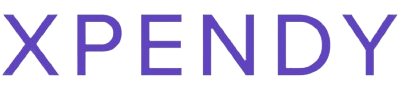Struggling to dive into your Sling TV shows? Every day, thousands log in to catch their favorite live TV and on-demand entertainment. Our guide cuts through the confusion, giving you clear steps for signing in, managing your account, and using login codes.
Stay tuned – ease is just a read away!
Key Takeaways
- Sign in to Sling TV with your email/phone number and password or use a login code for quick access.
- Review and update your subscription details, check renewal dates, and manage devices through the “My Account” section.
- Add new devices easily by selecting “Add Device” and securely remove any old or unfamiliar ones from your account settings.

Login: How to Sign In and Out of Sling TV
To log in to Sling TV, simply enter your email/phone number and password. You can also use login codes for easy access. Additionally, learn how to sign out of your account for security purposes.
Entering your email/phone number and password
Sling TV makes watching live TV and movies easy. First, you need to log into your account.
- Go to the Sling TV website or open the app.
- Click on the “Sign In” button in the top right corner.
- Enter your email address or phone number in the first field.
- Type your password carefully in the second field.
- Make sure your Caps Lock is off, as passwords are case sensitive.
- If you’ve forgotten your password, select “Forgot Password?” to reset it.
- After entering your details, click “Sign In” to access your account and start watching.
Using login codes
To access your Sling TV account with a login code, follow these steps:
- Navigate to the Sling TV website or app.
- Select “Sign In” and enter your email/phone number and password.
- If you’re using a device without a keyboard, choose the “Enter Code” option for login.
- A unique code will be displayed on your screen.
- Using a web browser on another device, go to sling.com/activate.
- Enter the code from your TV screen and click “Continue.”
- Your device will then be activated for use with your Sling TV account.
- You can now start streaming your favorite shows and movies.
Managing Your Account and Device Access
Reviewing your subscription details and managing the devices linked to your Sling TV account is essential for ensuring a seamless streaming experience. From adding new devices to removing old ones, this section will guide you through the process.
Reviewing subscription details
To review subscription details:
- Navigate to the Sling TV website or app.
- Log in with your account credentials.
- Click on “My Account” to access subscription information.
- Review current subscription plan and any add-ons.
- Check renewal date and payment method associated with the subscription.
- Verify the channels included in the subscription package.
- Explore options to upgrade or modify your subscription plan.
- Ensure that billing information is accurate and up to date.
Managing devices
To manage your devices on Sling TV:
- Go to the Sling TV website and log in to your account using your user credentials.
- Select “Settings” from the menu to access the device management options.
- Review the list of devices connected to your account and remove any that you no longer use or recognize.
- If you’re adding a new device, select “Add Device” and follow the prompts to complete the setup process.
- Ensure that each device has appropriate access and permissions based on your subscription details.
- Contact customer service for assistance with any device activation code or troubleshooting login issues related to managing devices.
Conclusion
In conclusion, mastering Sling TV access is straightforward and convenient. Logging in and out of your account is quick and simple with your email/phone number and password or handy login codes.
Stay on top of managing subscription details and device access effortlessly, ensuring a seamless streaming experience. Embrace the ease of accessing your favorite entertainment with Sling TV’s intuitive interface, ensuring a hassle-free viewing experience for all users.
FAQs
1. How do I log into my Sling TV account?
To access your Sling TV account, enter your login and password on the app or website. If you forgot your password, use the “Forgot Password” feature to reset it.
2. Where can I find login codes for streaming devices?
You can manage your streaming account online where you’ll find access codes needed for logging into Sling TV on different streaming devices.
3. What should I do if I forgot my password for my streaming account?
If you forget your password, go to the Sling TV login page and click “Forgot Password” to get instructions on how to set a new one sent to your email.
4. Can I watch live TV and movies through the Sling TV app?
Yes! After accessing the service with user authentication, you can enjoy live TV shows, movies, and video-on-demand with just an internet connection.
5. How do I use grid view when navigating the TV guide on Sling’s streaming services?
Navigate through channels easily in grid view by selecting ‘Guide’ from the menu; this showcases all available programming across subscription services in an organized layout.
More about Sling TV
Discover the essentials of streaming with “
Sling TV: Unveiling the Basics of the Streaming Service.” Tailor your experience with “
Sling TV Channel Selection: A Guide to Local, Live, and Available Channels on the Platform” for insights into the diverse channel options. Elevate your Sling TV journey with these informative guides.
 Struggling to dive into your Sling TV shows? Every day, thousands log in to catch their favorite live TV and on-demand entertainment. Our guide cuts through the confusion, giving you clear steps for signing in, managing your account, and using login codes. Stay tuned – ease is just a read away!
Struggling to dive into your Sling TV shows? Every day, thousands log in to catch their favorite live TV and on-demand entertainment. Our guide cuts through the confusion, giving you clear steps for signing in, managing your account, and using login codes. Stay tuned – ease is just a read away!