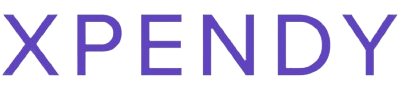Struggling to enjoy your favorite tunes offline on your Mac? You’re not alone – many music lovers are searching for ways to download Spotify songs. This guide will walk you through the simple steps to download music from Spotify directly onto your Mac, whether you have a premium account or not.
Keep reading and start building your ultimate playlist today!
Key Takeaways
- Use NoteBurner Spotify Music Converter for Mac to download tunes from Spotify, suitable for both premium and free users.
- To download without a premium, use the Spotify app on your Mac; you can listen with ads and save music for offline listening on three devices.
- Follow step-by-step instructions: log in to the converter, choose songs or playlists, select output format, convert and then enjoy offline.
- Adjust your listening experience by changing music quality settings and connecting to external speakers through the preferences on Spotify’s Mac app.
- Explore extra features like downloading songs for offline play, creating personalized playlists, accessing various genres, artists.

How to Download Music from Spotify on Mac
Interested in downloading music from Spotify on your Mac? Look no further, as we’ll guide you through using the NoteBurner Spotify Music Converter for Mac and provide two solutions for downloading with or without a premium account.
Using NoteBurner Spotify Music Converter for Mac
NoteBurner Spotify Music Converter for Mac lets you download your favorite tunes. It works for both free and premium users of Spotify.
- First, download and install NoteBurner on your Mac.
- Open the software and log in with your Spotify details.
- Find the songs or playlists you want to save.
- Add music by dragging tracks from Spotify into NoteBurner.
- Choose MP3 as the output format to play music anywhere.
- Pick a folder on your computer where downloads will go.
- Press “Convert” and wait for your songs to download.
Two solutions for downloading with or without premium
To download music from Spotify on Mac, there are two solutions available:
- Use NoteBurner Spotify Music Converter for Mac:
- This software allows you to download Spotify music with high quality and fast speed.
- Convert Spotify songs to MP3/AAC/WAV/FLAC format with ID3 tags preserved.
- Keep all the metadata information like song title, artist, album, and artwork.
- Downloading without premium:
- Use the Spotify app on Mac to access the free version of the service.
- With a free account, you can still listen to ads and download music for offline listening on up to three devices.
Step-by-step tutorial
To download music from Spotify on Mac, follow these steps:
- Open the NoteBurner Spotify Music Converter for Mac.
- Log in to your Spotify account within the converter.
- Browse and select the songs, albums, or playlists you want to download.
- Choose the output format and quality for the downloaded music.
- Click on the “Convert” button to start downloading your selected music.
- Once the conversion is complete, locate the downloaded files on your Mac and enjoy your offline Spotify music collection.
Tips for Using Spotify on Mac
Maximize your Spotify experience on Mac by learning how to download songs, albums, and playlists for offline listening. Adjust music quality, connect to external speakers, and explore other features and options for a seamless streaming experience.
Downloading songs, albums, and playlists
To download songs, albums, and playlists on Spotify for Mac, follow these steps:
- Open Spotify on your Mac and log in to your account.
- Search for the song, album, or playlist you want to download.
- Click the “Download” button next to the song, album, or playlist to save it to your library for offline listening.
- To access your downloaded music, go to “Your Library” and select “Music” to view all your downloaded content.
- You can now listen to your downloaded songs, albums, and playlists without an internet connection.
Adjusting music quality and external speakers
You can adjust the music quality and external speakers on your Spotify Mac app easily.
- Go to “Preferences” in the Spotify menu.
- Under “Music Quality”, choose your preferred streaming and download quality for both Wi-Fi and mobile data.
- For external speakers, connect them to your Mac and select them as the default playback device in your system settings.
- Ensure that the volume levels are adjusted accordingly on both Spotify and your external speakers.
- Experiment with different equalizer settings within Spotify to customize the sound output according to your preference.
- Keep your Spotify app and Mac system updated for the best audio performance.
Other features and options
Adjust music quality and discover various options for external speakers. Explore the app’s customization features, including creating and sharing playlists easily. Access a wide range of genres and artists to suit your preferences.
For those constantly on-the-go, offline listening is available for uninterrupted music. Experience seamless integration with other devices in your digital ecosystem such as smartwatches or home assistants.
Ready for more? Let’s dive into additional tips to enhance your Spotify experience on Mac!
Conclusion
In conclusion, the process of downloading music from Spotify on Mac is now at your fingertips. With the right tools and tips, you can easily build your music library. Take advantage of these resources to enhance your listening experience on your Mac.
Elevate your music game with just a few clicks – happy downloading!
FAQs
1. How do I download the Spotify app for my Mac?
You can get the Spotify app for Mac by visiting the Spotify website and downloading it directly to your computer.
2. Can I download songs from Spotify onto my Mac?
Yes, you can download songs and playlists on your Mac if you have a Spotify account and use their music streaming service.
3. Is there a way to add downloaded Spotify music to my phone or computer’s music library?
After downloading music from Spotify on your Mac, you can add these tracks to your phone’s or computer’s music library for easy access.
4. Do I need a paid subscription to download music from Spotify?
To download digital music directly from the streaming service on Mac, you will need a paid subscription but there are free music downloader software options as well.
5. What steps should I follow to start using Spotify on my Mac?
First, make sure you’ve downloaded the correct version of the app then sign in or create an account with them; finally, start enjoying free or premium digital music downloads right away!
More about Spotify
Elevate your Spotify journey with our insightful blogs designed to enhance your music experience! “Spotify Playlist Mastery: Creating, Sharing, and Crafting Playlist Covers with Ease” is your go-to guide for mastering the art of playlist creation. Learn the ropes of curating the perfect playlist, sharing it effortlessly, and adding that personal touch with custom covers.
For a seamless Spotify experience, don’t miss “Seamless Spotify Access: Navigating Login and Premium Login for the Ultimate Music Experience.” Dive into the details of logging in, explore the benefits of Spotify Premium, and ensure uninterrupted access to your favorite tunes. Unleash the full potential of Spotify with these expert insights. Let the music play, effortlessly!
 Struggling to enjoy your favorite tunes offline on your Mac? You’re not alone – many music lovers are searching for ways to download Spotify songs. This guide will walk you through the simple steps to download music from Spotify directly onto your Mac, whether you have a premium account or not. Keep reading and start building your ultimate playlist today!
Struggling to enjoy your favorite tunes offline on your Mac? You’re not alone – many music lovers are searching for ways to download Spotify songs. This guide will walk you through the simple steps to download music from Spotify directly onto your Mac, whether you have a premium account or not. Keep reading and start building your ultimate playlist today!