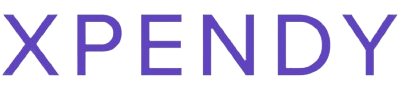Are you trying to enjoy your favorite shows on the Apple TV app but hitting roadblocks? No worries—that’s common and fixable. This blog guides you through device compatibility, smooth streaming secrets, and even Android access workarounds for non-Apple users.
Dive in for easy solutions!
Key Takeaways
- Apple TV app works on many devices like iPhones, iPads, Macs, and Smart TVs but needs specific operating systems to run smoothly.
- To fix problems with the app, check your internet connection and update the app. If you see error codes, look for solutions in the support help.
- For Android users, download the Apple TV app from Google Play Store. Make sure your device has version 5.0 or newer of Android.
- The Apple TV App lets users watch a wide variety of shows and movies. You can even download them to watch without internet.
- If you have trouble on Android with the Apple TV app, clear cache or reinstall it. Keep your device’s software updated too for better performance.

Compatibility of Apple TV App
The Apple TV app is compatible with a range of devices and computers, as well as specific operating systems. Downloading the app requires meeting these compatibility requirements.
Supported devices/computers
You can watch your favorite shows on many devices with the Apple TV App. Make sure your device or computer is on the list before you get started.
- iPhones and iPads: You’ll need an iPhone or iPad running iOS 12.3 or later.
- iPod touch: It works on the iPod touch as long as it has iOS 12.3 or more.
- Mac computers: The app is ready for Macs running macOS Catalina 10.15 or newer.
- Apple TV: It’s built into Apple TV 4K and Apple TV HD.
- Smart TVs: Select models from Samsung, LG, Sony, and VIZIO have the app.
- Streaming devices: Roku, Amazon Fire TV, and Google TV support it too.
- Game consoles: Owners of PlayStation and Xbox can download the app.
- Windows PCs: Access the app through iTunes for Windows, or watch in a web browser at tv.apple.com.
Required operating system
To ensure a smooth experience with the Apple TV app, it’s important to note the required operating system. The app is compatible with devices running on iOS 13 or later, macOS Catalina or later for Mac computers, and tvOS 13 or later for Apple TV.
It also supports Windows PCs using iTunes for video playback and syncing.
For Android users, accessing the Apple TV app requires devices running on Android 5.0 (Lollipop) or later. Understanding these compatibility requirements ensures seamless access to the rich content offered by the Apple TV app across various platforms.
Downloading the app
To download the Apple TV app, ensure your device is compatible and running the required operating system.
- Navigate to the App Store on your iOS device or Mac.
- Search for “Apple TV” in the search bar and click on the app when it appears.
- Tap the “Get” button to download and install the app on your device.
- For Android devices, go to the Google Play Store.
- Search for “Apple TV” in the search bar and select the app from the results.
- Tap “Install” to download and install the app on your Android device.
Troubleshooting and Tips for Smooth Streaming
Ensure smooth streaming by checking Wi-Fi or cellular connection, updating to the latest version of the app, and fixing playback issues. Learn about troubleshooting specific error codes for a seamless viewing experience.
Checking Wi-Fi or cellular connection
To ensure smooth streaming on your Apple TV app, make sure to have a stable Wi-Fi or cellular connection. Here’s what you need to do:
- Check the signal strength of your Wi – Fi or cellular network.
- Ensure that your device is within the range of the Wi – Fi router or has strong cellular reception.
- Restart your router or modem to refresh the connection.
- If using cellular data, ensure that you have sufficient data allowance and good network coverage.
- Consider using a wired Ethernet connection for more stable streaming if possible.
Updating to the latest version of the app
To get the latest features and fixes, update the app by following these steps:
- Open the App Store on your device.
- Tap on your profile picture at the top right corner.
- Scroll down to find the Apple TV app.
- If an update is available, tap “Update” next to the app.
- Once updated, open the app to experience improved performance and new features.
Fixing playback issues
To fix playback issues with the Apple TV app, follow these steps:
- Check your Wi – Fi or cellular connection to ensure it’s stable and strong enough for streaming.
- Update the Apple TV app to the latest version available on your device.
- If you encounter playback issues, try restarting your device and relaunching the app.
- Troubleshoot specific error codes by referring to the app’s official support documentation.
- Ensure that your device meets the minimum requirements for running the Apple TV app smoothly.
- Clear cache or data related to the Apple TV app on your device if you experience persistent playback problems.
- Adjust settings such as video quality and resolution within the app to optimize playback performance.
Troubleshooting for specific error codes
If you encounter specific error codes while using the Apple TV app, there are effective troubleshooting steps to resolve them. Check for error code references in the app’s support documentation for tailored solutions.
Clearing app cache and data can often fix persistent error codes related to playback or connectivity issues.
For Android devices, common error codes may relate to compatibility or network problems. Ensure that your device meets the minimum system requirements and is connected to a stable internet connection.
Accessing Apple TV App on Android
Learn about the steps for downloading Apple TV App on Android devices and the functionalities available, as well as troubleshooting tips for any issues you may encounter while using the app on your Android device.
Steps for downloading on Android devices
To download the Apple TV app on an Android device:
- Open the Google Play Store.
- Search for “Apple TV” in the search bar.
- Tap on the Apple TV app from the search results.
- Click “Install” to start downloading the app.
- Once the download is complete, open the app.
Functionalities available
The Apple TV app on Android devices offers a range of functionalities, including access to a wide variety of movies, TV shows, and original content. Users can also use the app to subscribe to premium channels such as HBO, Showtime, and Starz directly from their Android devices for seamless streaming.
Additionally, the app allows users to download their favorite content for offline viewing, providing convenience and flexibility in enjoying entertainment on the go.
Troubleshooting issues on Android can be done directly through the Apple TV app. Users can troubleshoot playback problems, resolve errors encountered during streaming, and ensure smooth connectivity with AirPlay-enabled devices.
Troubleshooting for issues on Android
To troubleshoot issues on Android with the Apple TV app, follow these steps:
- Check for App Compatibility: Ensure your Android device meets the minimum requirements for running the Apple TV app.
- Clear App Cache: If the app is not functioning properly, clearing its cache can resolve many issues.
- Update Device Software: Keep your Android device updated to the latest software version compatible with the Apple TV app.
- Reinstall the App: If troubleshooting steps fail, try uninstalling and reinstalling the app to fix any potential installation errors.
- Check Network Connection: Verify that your Android device has a stable internet connection to avoid playback and streaming problems.
- Enable App Permissions: Ensure that necessary permissions such as storage access and location services are enabled for smooth app functionality.
- Scan for Device Compatibility: Some advanced features may require specific hardware capabilities on your Android device.
Conclusion
In conclusion, understanding the compatibility of the Apple TV app is crucial for a smooth streaming experience. Troubleshooting tips are essential to address any playback issues and error codes that may arise.
Moreover, accessing the app on Android devices opens up new possibilities for enjoying its functionalities. By following these insights, users can maximize their Apple TV app experience across various devices and platforms.
FAQs
1. Does the Apple TV app work on Android devices?
Yes, you can download the Apple TV app on compatible Android devices to enjoy streaming your favorite shows.
2. Can I use the Apple TV app with my Windows computer?
There’s no dedicated Windows app for Apple TV streaming, but you can access it through a web browser on your Windows device.
3. What should I do if my smart TV has playback problems with the Apple TV app?
For smart TV playback problems, make sure your streaming app is up-to-date and restart both the app and your smart TV to fix issues.
4. How do I set up AirPlay mirroring if it’s not working with my iOS device?
If AirPlay mirroring is giving you trouble, check that all devices are on the same Wi-Fi network and update to the latest iOS version before trying again.
5. Why is content not loading properly in my mobile streaming app?
To fix loading content problems in a mobile streaming app like on iOS or Android, clear cache memory, check internet connection speed or reinstall the application.
More about Apple TV
Unlock the Full Potential of Your Apple TV Experience. Embark on a journey of seamless control with our blog “
Mastering Apple TV Remote: Troubleshooting, Pairing, and Resetting.” Whether you’re facing issues, need to pair a new remote, or want to reset for a fresh start, our troubleshooting guide ensures you’re the master of your Apple TV domain.
Discover a Showtime Extravaganza on Apple TV+. Dive into the world of captivating entertainment with our blog “
Apple TV Showtime: Exploring the Best and Newest Shows on Apple TV+.” Uncover the latest and greatest shows that Apple TV+ has to offer, ensuring your leisure time is filled with top-notch entertainment. Explore the best of Apple TV+ and elevate your viewing experience.
 Are you trying to enjoy your favorite shows on the Apple TV app but hitting roadblocks? No worries—that’s common and fixable. This blog guides you through device compatibility, smooth streaming secrets, and even Android access workarounds for non-Apple users. Dive in for easy solutions!
Are you trying to enjoy your favorite shows on the Apple TV app but hitting roadblocks? No worries—that’s common and fixable. This blog guides you through device compatibility, smooth streaming secrets, and even Android access workarounds for non-Apple users. Dive in for easy solutions!