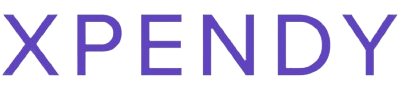Have you ever wanted to access your favorite tunes without downloading an app? Spotify’s Web Player brings a world of music and podcasts right to your browser. This article will guide you smoothly through using the web player for a seamless online music experience.
Keep reading, it’s simple!
Key Takeaways
- Spotify Web Player lets you listen to music and podcasts on any device with a web browser.
- You can create, find, and organize playlists easily; private listening and ad-free options are available.
- Sync your Spotify account across different devices for smooth music streaming.
- Premium features offer better sound quality, offline listening, and no ads.
- Use social features to share music with friends, follow artists, and get personalized recommendations.

Advantages of Using Spotify Web Player
Access your favorite music from any device and enjoy fast loading times, private listening, and an ad-free experience. Sync your playlists and preferences across different devices for a seamless music streaming experience.
Access to music from any device
You can play music on Spotify from your phone, tablet, or computer. All you need is a web browser to enjoy your favorite songs and podcasts. No matter where you are, your digital playlists go with you.
Simply log into the Spotify Web Player on any device with internet access. This online music player makes it easy to switch from one gadget to another without missing a beat.
With the Spotify app, listening doesn’t stop when you change devices. Start a song on your phone during your morning jog and keep the tunes flowing on your laptop once you’re home.
Your curated playlists and personalized recommendations wait for you no matter which device you pick up next. The seamless experience keeps your music streaming smooth and stress-free.
Fast loading times
The Spotify Web Player boasts fast loading times, allowing users to access their favorite tunes quickly and without frustration. This feature ensures a seamless music listening experience, eliminating long wait times and enabling instant enjoyment of personalized playlists and new music discoveries.
With the advantage of fast loading times on the Spotify Web Player, users can effortlessly dive into their chosen tracks or podcasts without delay, enhancing their overall digital music service satisfaction for an uninterrupted music streaming experience.
Private listening
Enjoy your favorite tunes without disturbing others with Spotify’s private listening feature. Simply switch to a private session and indulge in your music in peace, without interrupting what others are hearing.
This is the perfect way to have your own musical space when using a shared device.
Ad-free experience
Enjoy uninterrupted music with Spotify’s ad-free experience on the web player. Delight in your favorite tunes without any interruptions from advertisements, enhancing your listening pleasure.
Upgrade to premium for an even more seamless and enjoyable music streaming experience, free from interruptions.
Upgrade to premium for an even more seamless and enjoyable music streaming experience, free from interruptions. Uninterrupted music enjoyment is just a click away when you switch to Spotify’s ad-free version, allowing you to immerse yourself fully in the world of digital music without any disruptions.
Sync across devices
Syncing your Spotify account across devices is seamless. Whether you’re on your computer, phone, or tablet, all your playlists and music recommendations are readily available. This means you can easily pick up where you left off without missing a beat.
Upgrading to premium service enhances this experience, allowing offline listening and ad-free music enjoyment.
How to Use Spotify Web Player
Setting up an account is the first step to using the Spotify Web Player, followed by navigating the interface to find music and podcasts, creating and organizing playlists, utilizing premium features, connecting to other devices, adjusting settings, interacting with social features, downloading the app, and troubleshooting common issues.
Setting up an account
To set up an account on the Spotify Web Player:
- Go to the Spotify website and click on “Sign Up” in the top-right corner.
- Enter your email address, create a password, and provide a username.
- Confirm your registration by clicking on the link sent to your email.
- Fill in your personal details and choose a subscription plan if required.
- Verify your email address to complete the account setup process.
Navigating the interface and finding music and podcasts
Navigate the Spotify Web Player interface effortlessly.
- Search for music and podcasts by using the search bar at the top of the page.
- Browse through different genres and categories to discover new music and podcasts.
- Access your recently played music and podcasts for quick playback.
- Use the “Your Library” section to find your saved music, playlists, and podcasts.
- Explore the “Discover” tab to find personalized recommendations based on your listening habits.
- Utilize the “Browse” feature to access curated playlists and new releases from your favorite artists.
Creating and organizing playlists
After navigating the interface and finding music and podcasts, organizing playlists is the next step for ultimate music enjoyment using Spotify Web Player.
- Click on the “Your Library” section to access playlists.
- Select “Create Playlist” and give it a name.
- Add songs by searching for them or selecting from suggested tracks.
- Organize your playlist by dragging and dropping songs into the desired order.
- Collaborate with friends by sharing your playlist or inviting them to contribute.
- Edit your playlist’s details like description, cover image, and privacy settings.
- Access additional recommended tracks to enhance your playlist.
- Use the “Like” button to save favorite songs for future playlist additions.
Using premium features
Access exclusive content from top artists.
Connecting to other devices
To connect to other devices:
- Go to the Spotify Web Player and log in to your account.
- Click on the “Connect” button located at the bottom – right of the player interface.
- Select the device you want to connect to from the list of available options, such as your smartphone, tablet, or smart speaker.
- Once selected, your chosen device will now be linked with your Spotify account for seamless playback control.
- You can now control playback from your web browser and listen to music on the connected device.
Adjusting settings
Adjust the audio quality according to your preference. Customize the playback settings for seamless music enjoyment.
- Choose your preferred audio quality from low, normal, high, and very high options.
- Control the crossfade duration to smoothly transition between tracks.
- Fine – tune the volume level normalization to ensure consistent sound volume across all songs.
- Toggle the automatic audio leveling feature on or off based on your listening preference.
- Manage local file sources for a personalized music library experience.
- Customize language and content preferences for an enhanced user experience.
- Set up notifications to stay updated with new releases and artist activities.
Interacting with social features
- Share your favorite music with friends by linking your Spotify account to social media platforms such as Facebook or Twitter.
- Discover new tunes by following friends, influencers, and artists on Spotify to see what they’re listening to.
- Collaborate on playlists with friends and family members by sharing and editing playlists together.
- Engage in music discussions and connect with other music enthusiasts through Spotify’s community features.
- Show support for your favorite artists by following them on Spotify and staying updated on their latest releases.
- Explore personalized recommendations based on the listening activity of your social network within the app.
- Participate in challenges, quizzes, and contests organized by Spotify to interact with other users and win rewards.
Downloading the app
To expand your Spotify experience, you can also enjoy it on the go by downloading the app. Here’s how to do it:
- Visit the app store relevant to your device, whether it’s the Apple App Store or Google Play Store.
- Search for “Spotify” in the search bar and locate the official Spotify app.
- Tap on the “Install” button and wait for the download to complete.
- Once downloaded, open the app and log in with your Spotify account details or sign up if you’re new to Spotify.
- You now have access to all your favorite music, playlists, podcasts, and features on your mobile device whenever and wherever you want.
Troubleshooting common issues
After downloading the app, users may encounter common issues that can disrupt their music streaming experience. Here are some troubleshooting tips to resolve these problems:
- If the music doesn’t play or stops abruptly, check your internet connection and ensure it’s stable.
- In case of login issues, verify your login details and reset your password if necessary.
- If the web player freezes or crashes, clear your browser’s cache and cookies to improve its performance.
- When experiencing audio quality problems, adjust your device’s sound settings and check for any hardware issues.
- To fix playlist syncing problems, log out and then back into your account to refresh the data synchronization.
Conclusion
In conclusion, using Spotify’s web player offers many benefits. You can access your favorite music from any device with fast loading times and a private, ad-free experience. Navigating the interface is easy for finding music, creating playlists, and enjoying premium features.
Connecting to other devices, adjusting settings, and interacting with social features enhances your overall music enjoyment.
FAQs
1. What is the Spotify web player?
The Spotify web player is an online music streaming service that lets you play music in your web browser without needing to download anything.
2. How do I create playlists on Spotify’s web version?
You can easily make new collections and playlists right from your browser while using the Spotify web-based platform, allowing for a customized listening experience.
3. Can I discover new tunes with the Spotify digital music player online?
Yes, with the streaming music platform on the web, you have many ways to find fresh tunes and enjoy discovering new music tailored to your taste.
4. Is it possible to listen to Spotify directly in my internet browser?
Certainly! The online audio player feature of Spotify lets you stream songs straight through your internet browser so you can listen anytime.
5. Does using the webbased version of Spotify offer all features like its app counterpart?
Using the online version of this streaming music service grants access to a wide range of features including playing tracks, creating playlists, and discovering great new artists just like the downloadable application.
More about Spotify
Explore the rhythm of your year with our blogs dedicated to maximizing your Spotify experience! “
Unveiling Your Year in Music: Exploring Spotify Wrapped, Release Dates, Access, and Troubleshooting” is your go-to guide for diving into the intricacies of Spotify Wrapped, navigating release dates, ensuring smooth access, and troubleshooting common issues. Uncover the magic behind your personalized music journey.
And for Mac users eager to build their offline playlist, “
Spotify Downloads: Guide to Songs and App for Mac” is your comprehensive handbook. Learn the ins and outs of downloading songs on Spotify, optimizing your app settings, and syncing seamlessly with your Mac. Elevate your Spotify game with these insightful blogs, unlocking the full potential of your musical escapades!
 Have you ever wanted to access your favorite tunes without downloading an app? Spotify’s Web Player brings a world of music and podcasts right to your browser. This article will guide you smoothly through using the web player for a seamless online music experience. Keep reading, it’s simple!
Have you ever wanted to access your favorite tunes without downloading an app? Spotify’s Web Player brings a world of music and podcasts right to your browser. This article will guide you smoothly through using the web player for a seamless online music experience. Keep reading, it’s simple!